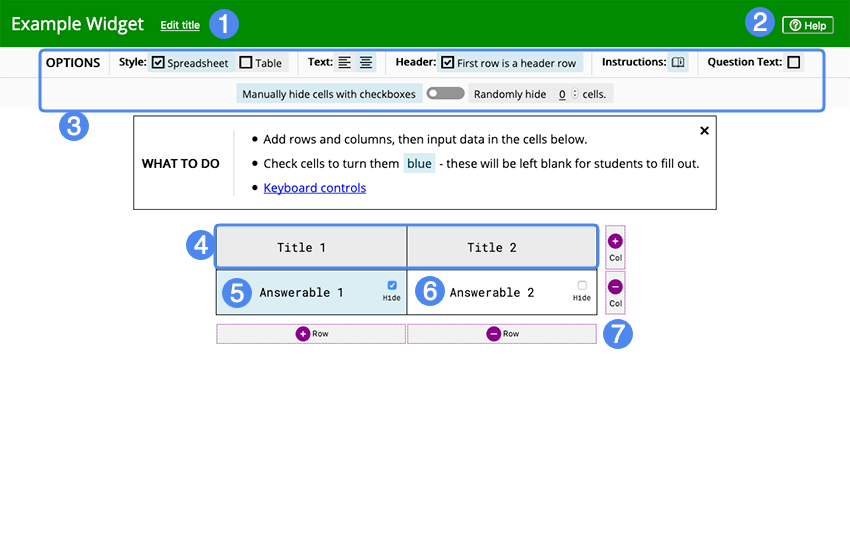
Students must fill in the blanks on a spreadsheet. The blanks can be either randomized or fixed.
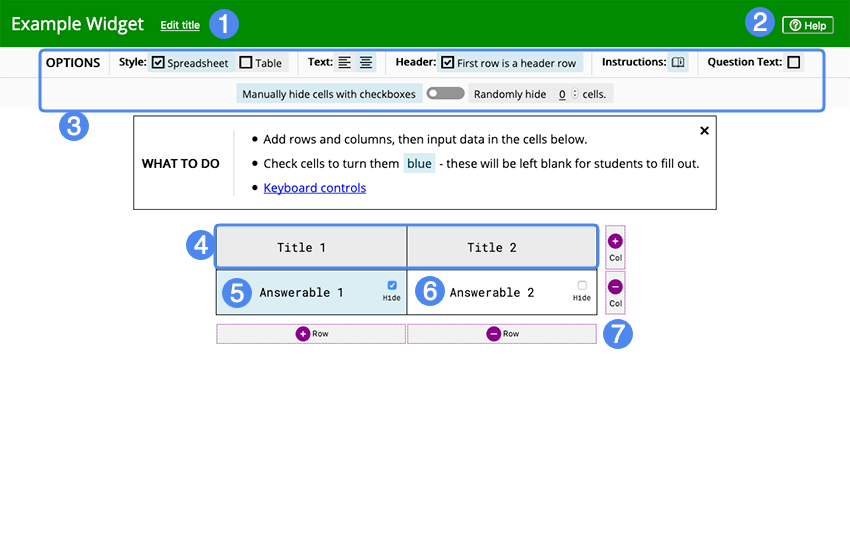
First, give your widget a name (this can be changed later). Then select the options you want for the spreadsheet styling:
Then add in rows and columns to the spreadsheet and fill in the cells with the information. You can check a cell to hide it from the student. If you want to make the cells randomly hidden instead, enter the number of cells you want hidden in the options bar.
Students will fill in the blanks in the spreadsheet. After they have filled in all the blanks that they wish, they can submit their response for scoring.
Students' scores will be based on what percentage of blanks they filled in correctly. The answers are case, spelling, and spacing sensitive, so only an exact match will count as correct.